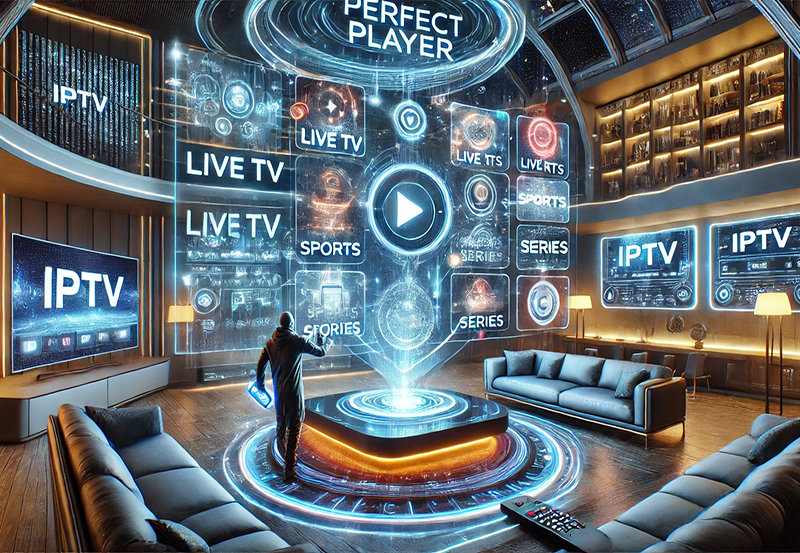The Electronic Program Guide (EPG) is an essential feature for IPTV users, providing a full list of current and upcoming programs, including information on timing, channel, and content summaries. For IPTV enthusiasts, setting up an EPG enhances the viewing experience, enabling you to plan your shows and discover new content. This guide walks you through the EPG setup process from scratch.
1 Month IPTV Subscription – Buy Now
What is an EPG?
An EPG (Electronic Program Guide) is a digital version of a traditional TV guide, listing channel schedules, show titles, and sometimes descriptions. In IPTV, an EPG pulls data directly from your provider, showing real-time updates across a range of channels.
Step 1: Verify EPG Support with Your IPTV Provider
Before setting up an EPG, check if your IPTV provider offers EPG support. Most providers do, and they typically provide an EPG link (often in XML or URL format) that connects with your IPTV application.
- Contact Provider: If you’re unsure, ask your provider if they offer EPG and request the necessary link or data format.
- Note the Format: Make sure to note whether the EPG format is XMLTV or JTV, as different IPTV apps may require specific formats.
Step 2: Choose an IPTV Player That Supports EPG
For the best experience, select an IPTV player with integrated EPG capabilities. Some popular IPTV players that support EPG include:
- IPTV Smarters Pro: Known for a user-friendly interface and strong EPG support.
- TiviMate: Offers detailed EPG views and customization options.
- Perfect Player: Supports EPG and allows you to import custom XML files.
- GSE Smart IPTV: A flexible player compatible with both XML and JTV formats.
Step 3: Add the EPG URL to Your IPTV App
After securing the EPG link, follow these steps to add it to your IPTV player:
- Open IPTV App: Launch your IPTV player on your device.
- Navigate to EPG Settings: Typically, this will be found under Settings > EPG or Program Guide.
- Add EPG Source: Select Add EPG Source or EPG URL (this may vary depending on the app).
- Enter EPG URL: Copy and paste the EPG link provided by your IPTV provider. Be sure there are no extra spaces.
- Save and Refresh: Once you’ve entered the URL, save the settings and refresh the guide. It may take a few moments for the EPG data to load.
Step 4: Customize EPG Settings for Your Needs
Some IPTV apps offer additional customization options for EPG, which can enhance your experience. Here are a few common settings to consider:
- Time Offset: If your EPG shows incorrect times, adjust the offset setting. A common offset is +1 or -1 hour, depending on your timezone.
- Update Frequency: Set the EPG to update periodically (daily or weekly), ensuring you have the latest schedules.
- Channel Matching: In some apps, you may need to match EPG data with specific channels if they don’t automatically sync.Top IPTV Apps for Android and iOS: Stream Anywhere, Anytime
Step 5: Test and Fine-Tune the EPG
After setup, check your EPG to ensure it’s displaying correctly. Here’s what to look for:
- Check Channel Listings: Verify that each channel’s schedule aligns with its programming.
- Confirm Timing: Ensure the EPG timing matches the actual showtimes. Adjust the offset as needed.
- Refresh and Update: If there are issues, refresh the EPG or check for app updates to improve compatibility.
Advanced Tips for EPG Customization
For a professional viewing experience, explore these advanced EPG customization options:
- Download Custom XML EPGs: For those who want additional control, some websites offer custom XML EPGs. These can be uploaded into compatible IPTV apps.
- Combine EPG Sources: If your app allows it, you can use multiple EPG sources for a more comprehensive guide.
- EPG Color Coding: Some IPTV players allow color coding for categories like sports, movies, and news, making it easier to navigate the guide.
Troubleshooting Common EPG Issues
If your EPG isn’t loading or displaying correctly, try these fixes:
- Clear Cache: In the app settings, clear the EPG cache and reload the guide.
- Check URL Accuracy: Even a small typo in the EPG URL can cause it to fail. Double-check for accuracy.
- Use a Stable Internet Connection: Loading EPG data requires a stable connection, especially for large channel lists.
- App Compatibility: Ensure your IPTV player is up-to-date and compatible with the EPG format provided by your IPTV service.
Conclusion
Setting up an EPG for IPTV adds significant value to your viewing experience, offering a clear and organized way to browse channels and plan your shows. Whether you’re a new IPTV user or looking to enhance your setup, following these steps will provide a seamless EPG experience. With a fully operational EPG, you’ll never miss your favorite programs and can explore new content easily. Enjoy your optimized IPTV setup!