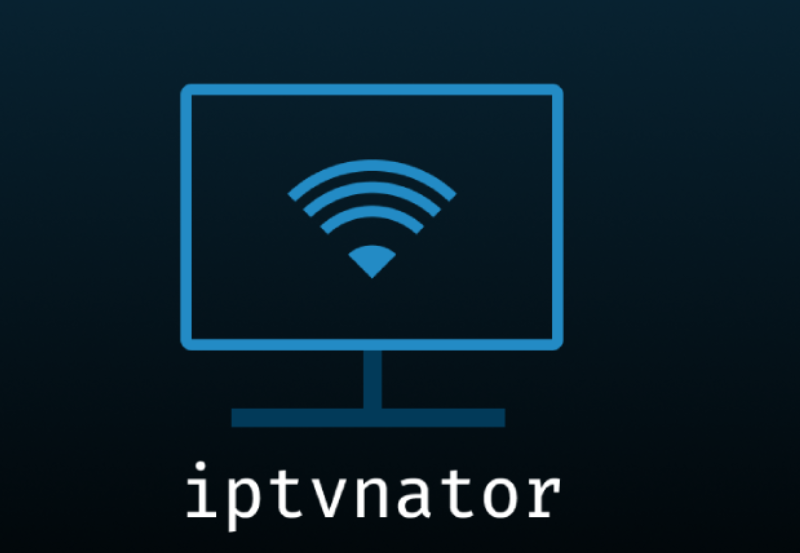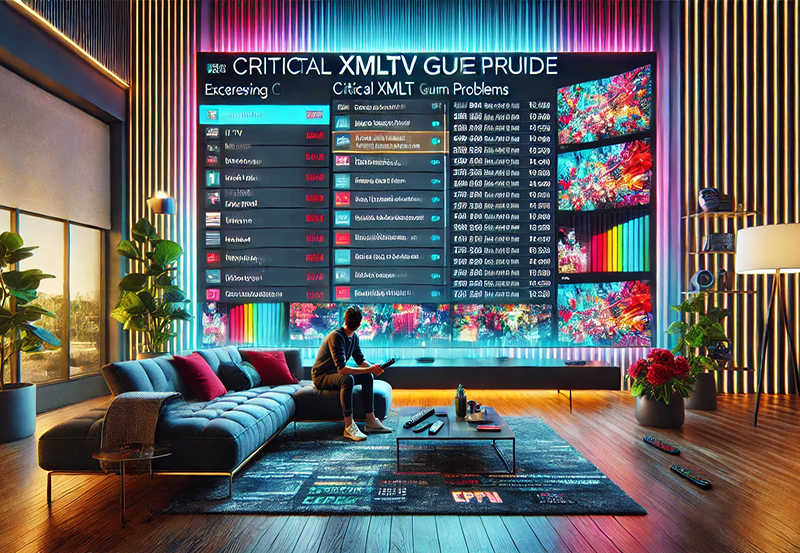With the growing popularity of IPTV (Internet Protocol Television) as a convenient alternative to traditional broadcasting, many users are exploring how to stream IPTV content on their devices. Depending on the operating system (OS) of your device, there are various apps and software that support IPTV streaming. From desktops to smartphones and Smart TVs, this guide will walk you through the best software options for watching IPTV on different platforms.
Whether you’re using a computer, smartphone, or Smart TV, the software you choose will depend on the operating system of your device. Below is a breakdown of popular IPTV applications for different devices and platforms:
- VLC Media Player: (Available on Windows, macOS, Linux, and Android)
- Perfect Player: (Available on Android, iOS, and Windows)
- Kodi: (Available on Windows, macOS, Linux, Android, and iOS)
- SIPTV: (Commonly used on Smart TVs like LG, Samsung, and Sony)
- Enigma2: (For Linux-based systems and compatible with MAG boxes)
- Smartphones and Tablets: Apps like GSE IPTV (iOS) and IPTV Smarters (Android, iOS)
Depending on the operating system of your device, some IPTV applications may offer more features than others. Here’s a detailed look at how to choose and set up IPTV software based on your device.
IPTV for Computers (Windows, macOS, and Linux)
Streaming IPTV on a computer offers flexibility in terms of hardware and software, and several reliable apps make this possible.
1. VLC Media Player (Windows, macOS, Linux)
One of the most popular and versatile options, VLC Media Player is a free and open-source application that supports IPTV streams. It is widely regarded as the best software for watching IPTV on computers, largely due to its compatibility with almost all file formats and streaming protocols.
- Why VLC?
- Cross-platform compatibility: Works on Windows, Mac, and Linux.
- Supports M3U playlists, which is essential for IPTV streaming.
- Lightweight and doesn’t require extensive system resources.
- How to Set Up IPTV on VLC:
- Download VLC Media Player from the official website (www.videolan.org).
- Open VLC and go to Media > Open Network Stream.
- Enter your IPTV M3U URL (provided by your IPTV service) in the field and click Play.
2. Perfect Player (Windows, macOS)
Perfect Player is another excellent choice for streaming IPTV channels, especially for users who want a more set-top-box-like experience. While it’s primarily an Android application, Perfect Player is also available for Windows and macOS.
- Key Features:
- Supports multiple M3U playlists.
- Allows EPG (Electronic Program Guide) integration for viewing schedules.
- Customizable interface for a streamlined viewing experience.
- How to Set Up IPTV on Perfect Player:
- Download Perfect Player from the official website.
- Launch the app and navigate to the Settings section.
- Add your M3U playlist and EPG URL in the appropriate fields.
3. MyIPTV Player (Windows)
If you’re using Windows, MyIPTV Player is a great media player for IPTV streaming, especially if you’re looking for something with EPG support. This player is available on Windows 10, Windows Phone, and Xbox One.
- Key Features:
- EPG support with detailed channel information.
- Ability to load M3U playlists from both local storage and remote servers.
- Works smoothly on Windows-based platforms.
- How to Set Up IPTV on MyIPTV Player:
- Download MyIPTV Player from the Microsoft Store.
- Launch the app, go to Settings, and add your M3U playlist.
- Choose your IPTV provider’s URL, and start watching live TV.
4. Kodi (Windows, macOS, Linux)
Kodi is an open-source media player that functions as a digital hub for streaming IPTV content. It can be used on nearly all operating systems and devices, making it one of the most versatile options for IPTV streaming.
- Why Use Kodi?
- Extensive library of third-party add-ons.
- Support for live TV, on-demand content, and IPTV streams.
- Customizable interface with a user-friendly design.
- How to Set Up IPTV on Kodi:
- Install Kodi from the official website.
- Go to Add-ons > Install from Repository > PVR Clients.
- Select PVR IPTV Simple Client and configure it with your M3U playlist URL.
- Enable the add-on and enjoy IPTV streams through Kodi.
IPTV for Smart TVs
Many Smart TVs come equipped with built-in apps for streaming, but you can also enhance your IPTV experience by installing third-party apps. The most commonly used IPTV applications for Smart TVs are SIPTV and Kodi.
1. SIPTV (Smart IPTV)
SIPTV (Smart IPTV) is the most widely used app for streaming IPTV on Smart TVs like Samsung, LG, and Sony. With a simple setup process, it allows you to stream your favorite IPTV channels without needing any external device.
- How to Set Up SIPTV:
- Download SIPTV from the app store on your Smart TV.
- Open the app and note your TV’s MAC address.
- Go to the SIPTV website, enter your MAC address and M3U playlist, and upload it.
- Restart the app on your Smart TV and begin watching your IPTV channels.
2. Kodi on Smart TV
While not all Smart TVs natively support Kodi, if your Smart TV runs on an Android-based system, you can install Kodi directly from the Google Play Store. Kodi on Smart TV allows you to take full advantage of IPTV streams and third-party add-ons for additional functionality.
- How to Set Up Kodi on Smart TV:
- Go to the Google Play Store on your Smart TV.
- Search for Kodi and install it.
- Open Kodi, install IPTV add-ons (such as PVR IPTV Simple Client), and configure your M3U playlist to start streaming IPTV channels.
3. SS IPTV (Multi-Purpose Player)
SS IPTV is another widely used app for Smart TVs. It’s a free multi-purpose player that allows you to stream IPTV from your local network or the internet.
- Features:
- Support for user-defined IPTV playlists.
- Easy to configure and supports hundreds of IPTV operators.
- Allows EPG and channel grouping.
IPTV for Smartphones, Tablets, and Setup Boxes (Android, iOS)
Your smartphone or tablet can easily become an IPTV streaming device with the right apps. Let’s look at the best options for both Android and iOS devices.
1. IPTV Extreme Pro (Android)
For Android users, IPTV Extreme Pro offers a robust IPTV solution with advanced features like performance tuning options, multiple playlist support, and easy integration of M3U playlists.
- How to Set Up IPTV Extreme Pro:
- Download the app from Google Play Store.
- Add your M3U playlist by inserting the URL or importing a saved playlist.
- Start streaming live IPTV channels on your Android device.
2. IPTV Smarters App (Android and iOS)
IPTV Smarters is an excellent app available on both Android and iOS platforms. It allows users to stream live TV, VOD, series, and catch-up TV. With its clean interface and support for Xtream Codes API, it is a favorite among IPTV users.
- How to Set Up IPTV Smarters:
- Download the app from the Google Play Store or Apple App Store.
- Log in using the credentials provided by your IPTV provider (Username, Password, and Server URL).
- Enjoy watching live TV and on-demand content.
3. GSE IPTV (iOS and Android)
GSE IPTV is a powerful app for IPTV streaming on both iOS and Android devices. It supports M3U playlists and offers a built-in player that handles multiple formats.
- Features:
- User-friendly interface.
- Support for EPG, M3U, and JSON playlists.
- Parental control and external player integration.
Conclusion
The variety of IPTV software available today means that you can enjoy IPTV on almost any device, from computers and smartphones to Smart TVs and gaming consoles. VLC, Perfect Player, and Kodi are the most popular applications for computers, while SIPTV and SS IPTV lead the way for Smart TVs. For mobile users, IPTV Smarters and GSE IPTV offer seamless IPTV experiences on both Android and iOS devices.
We hope this comprehensive guide helped you understand the different IPTV software options based on your operating system. If you have any additional suggestions or if we missed any apps, feel free to share your thoughts in the comments section below. Happy streaming!
Kodi on Smart TV: Complete Guide